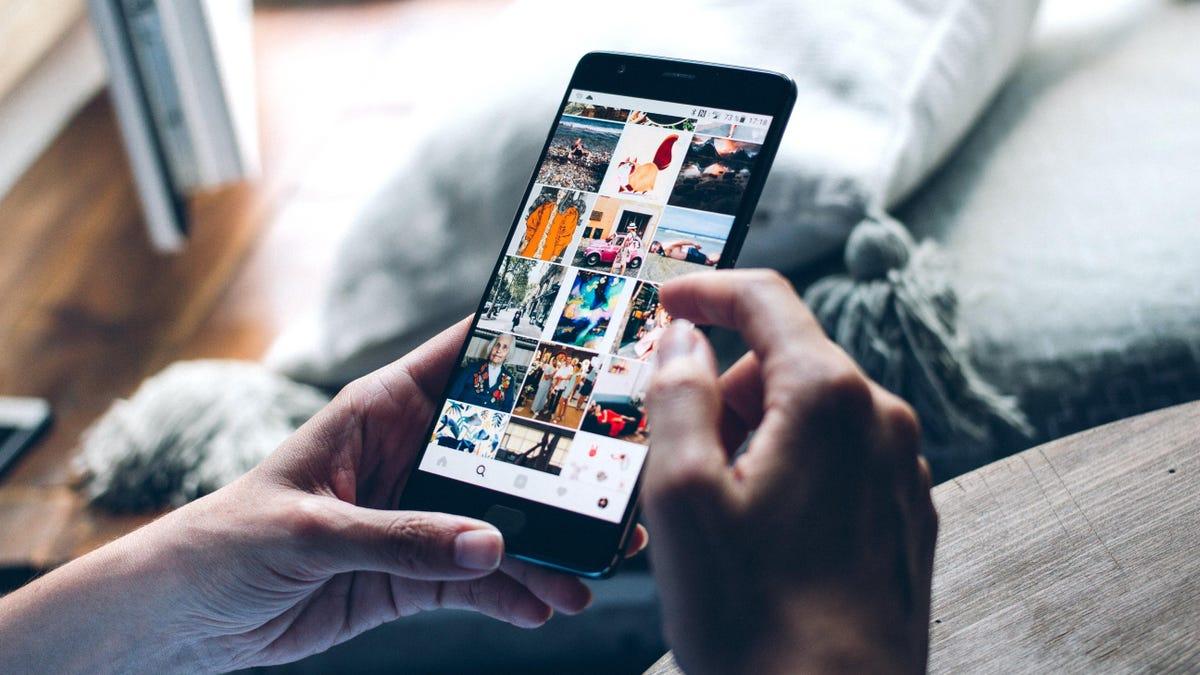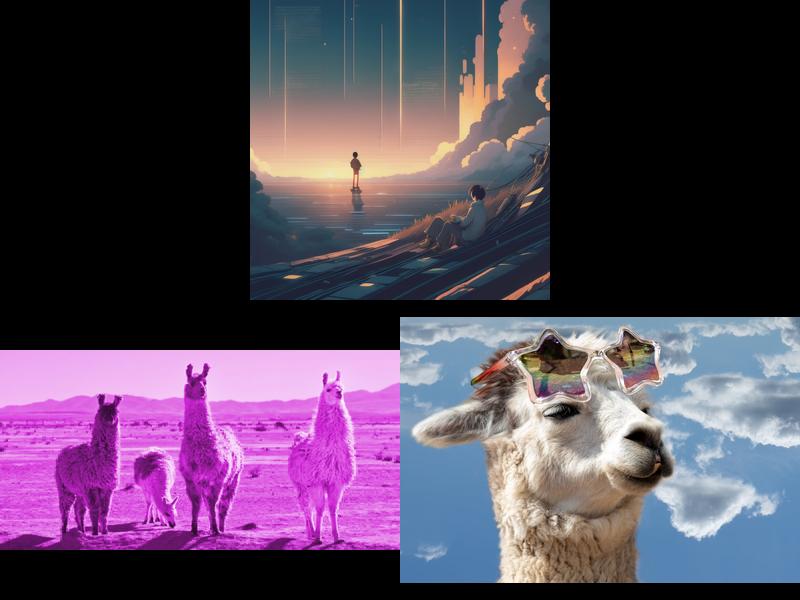How does Instagram’s compression of photos and videos affect network performance?
Instagram’s compression of photos and videos affects network performance by reducing file sizes, which in turn reduces the amount of data that needs to be transmitted over the network. This optimization improves upload times and overall network efficiency. However, the compression algorithms used by Instagram also result in a loss of image quality. While the impact may not be significant for some users, others may notice a decrease in sharpness and clarity in their uploaded content. This trade-off between network performance and image quality is a compromise that Instagram has made to provide a seamless user experience.
What are some pro tips to maximize image quality and minimize the effects of compression on Instagram?
To maximize image quality and minimize the effects of compression on Instagram, there are several pro tips that users can follow. First, resizing photos to 1080 pixels width with an aspect ratio between 1.91:1 and 4:5 can help ensure that the image is not downscaled or cropped during compression. Using external tools to edit images before uploading and avoiding filters or editing tools within the Instagram app can also preserve image quality. Additionally, using the JPEG format instead of PNG or HEIF can improve compatibility and minimize compression artifacts. Finally, taking photos with the phone’s built-in Camera app and using the Instagram app on the smartphone for posting images can result in better quality compared to using the Instagram camera.
Why do users experience a loss in image quality after uploading photos to Instagram?
Users experience a loss in image quality after uploading photos to Instagram due to the platform’s compression algorithms. Instagram compresses photos and videos to reduce file sizes and optimize network performance. However, even at the highest quality setting, the compression algorithms noticeably affect the sharpness and clarity of the uploaded content. This loss in quality is a result of the trade-off between network efficiency and image fidelity. By compressing the media, Instagram can transmit smaller file sizes, resulting in faster upload times and improved network performance. While some users may not notice a significant difference in image quality, others may be able to perceive the decrease in sharpness and detail. This loss in quality is not unique to Instagram and is a common issue across various social media platforms that implement compression algorithms to optimize network performance.
Full summary
The Compression Conundrum
Instagram compresses photos and videos uploaded to the platform, which reduces file sizes and optimizes network performance. However, this compression comes at the expense of image quality. Even at the highest quality setting, Instagram's compression algorithms noticeably affect the sharpness and clarity of the uploaded content.
Understanding the Settings
To understand why Instagram compresses media, let's familiarize ourselves with the platform's settings. By default, Instagram's compression setting is disabled, allowing photos and videos to be uploaded without any quality loss. However, this means that larger file sizes are transmitted over the network, resulting in potentially longer upload times.
Optimal Image Uploads
To avoid Instagram's compression, users can enable the compression setting in the app. This allows Instagram to adjust photos and videos based on network quality, optimizing them for quick upload times. However, enabling this setting does come at the expense of image quality. For those seeking the highest quality uploads, it is recommended to enable the setting that uploads photos and videos at the highest possible quality.
The Technicalities
Going deeper into the technical aspects of Instagram's compression, we discover that the platform has specific requirements for images to avoid processing. Instagram photos are downscaled to fit 1080 pixels horizontally, and anything beyond this limit is sized down. Moreover, the aspect ratio of the image plays a crucial role in determining whether compression occurs. Photos with unsupported aspect ratios are cropped to fit a supported ratio, which further impacts the composition of the image.
Pro Tips for Maximizing Quality
To mitigate the effects of compression, Instagram users can follow these pro tips:
- Resize photos to 1080 pixels width with an aspect ratio between 1.91:1 and 4:5.
- Use the Image Size app to accurately resize photos.
- For landscape images, use a ratio of 1.91:1 (800 x 418).
- For square images, use a ratio of 1:1 (1080 x 1080).
- For portrait images, use a ratio of 4:5 (1080 x 1350).
- Avoid using the Instagram camera to take pictures; use your phone's built-in Camera app.
- Edit your images using external tools before uploading; avoid using filters or editing tools in the Instagram app.
- Use the JPEG (JPG) format instead of PNG or HEIF for better compatibility.
- Avoid adding music to image posts to minimize file size.
- Use the Instagram app on your smartphone to post images for the best quality.
User Experiences
Many Instagram users have reported a noticeable loss in image quality after uploading their photos. This issue extends beyond Instagram to other platforms, such as Facebook. Inconsistent recommendations for image settings on these platforms have left users confused and frustrated.
Conclusion
While Instagram's compression algorithms may impact image quality, users can take proactive steps to minimize the loss. By understanding the platform's settings and following recommended practices for image uploads, users can ensure their photos and videos retain as much quality as possible. So, the next time you capture a breathtaking moment, remember to optimize your photos before sharing them with the world on Instagram.